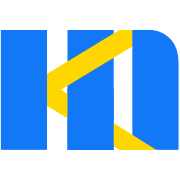开发指南
安装
npm 安装
推荐使用 npm 的方式安装,它能更好地和 webpack ↗ 打包工具配合使用。
bash
npm install form-making -SCDN
目前可以通过 unpkg.com/form-making ↗ 获取到最新版本的资源,在页面上引入 js 和 css 文件即可开始使用。
html
<!-- 引入样式 -->
<link rel="stylesheet" href="https://unpkg.com/form-making/dist/FormMaking.css">
<!-- 引入组件库 -->
<script src="https://unpkg.com/form-making/dist/FormMaking.umd.js"></script>
<!-- 需要在设计器中预览代码需要引入ace.js库 -->
<script src="https://unpkg.com/form-making/public/lib/ace/ace.js"></script>建议使用 CDN 引入 FormMaking 的用户在链接地址上锁定版本,以免将来 FormMaking 升级时受到非兼容性更新的影响。锁定版本的方法请查看 unpkg.com ↗。
Hello world
通过 CDN 的方式我们可以很容易地使用 FormMaking 来加载表单设计页面。
html
<!DOCTYPE html>
<html>
<head>
<meta charset="UTF-8">
<!-- 引入样式 -->
<link rel="stylesheet" href="https://unpkg.com/element-ui/lib/theme-chalk/index.css">
<link rel="stylesheet" href="https://unpkg.com/form-making/dist/FormMaking.css">
</head>
<body>
<div id="app">
<!-- 需要设置编辑区域高度 -->
<fm-making-form style="height: 500px;" preview generate-code generate-json>
</fm-making-form>
</div>
</body>
<!-- 引入组件库 -->
<script src="https://unpkg.com/vue/dist/vue.js"></script>
<script src="https://unpkg.com/element-ui/lib/index.js"></script>
<script src="https://unpkg.com/form-making/dist/FormMaking.umd.js"></script>
<!-- 需要在设计器中预览代码需要引入ace.js库 -->
<script src="https://unpkg.com/form-making/public/lib/ace/ace.js"></script>
<script>
new Vue({
el: '#app'
})
</script>
</html>快速上手
引入 Element
项目中使用的是 element-ui 的组件库,在使用的时候需要引入 Element 包,具体引入方法请参考 Element 文档 快速上手 ↗。
引入 FormMaking
完整引入
javascript
import FormMaking from 'form-making'
import 'form-making/dist/FormMaking.css'
Vue.use(FormMaking)以上代码便完成了 FormMaking 的引入。需要注意的是,样式文件需要单独引入。
引入部分组件
javascript
import {
GenerateForm,
MakingForm
} from 'form-making'
import 'form-making/dist/FormMaking.css'
Vue.component(GenerateForm.name, GenerateForm)
Vue.component(MakingForm.name, MakingForm)
/* 或写为
* Vue.use(GenerateForm)
* Vue.use(MakingForm)
*/引入 ace.js
默认情况下没有引入ace.js,如果需要使用ace.js,需要自己引入
html
<!-- 需要在设计器中预览代码需要引入ace.js库 -->
<script src="https://unpkg.com/form-making/public/lib/ace/ace.js"></script>开始使用
表单设计器(MakingForm)
html
<template>
<fm-making-form
ref="makingform"
style="height: 500px;"
preview
generate-code
generate-json
>
<template slot="action">
</template>
</fm-making-form>
</template>使用时需要设置设计器的高度,默认情况高度是根据父元素 100% 来渲染。
组件的详细使用方法请参阅 组件。
国际化
组件使用 vue-i18n@8.x 进行多语言支持
语言配置
组件支持中文简体(zh-CN)和英文(en-US)两种语言,默认使用中文简体,若希望使用英文,则需要进行如下配置:
js
Vue.use(FormMaking, {lang: 'en-US'})如果使用的是CDN方式引入,配置如下:
html
<script>
Vue.use(FormMaking, {
lang: 'en-US'
})
new Vue({
el: '#app'
})
</script>在多语言项目中使用
js
import Vue from 'vue'
import Element from 'element-ui'
import FormMaking from 'form-making'
import VueI18n from 'vue-i18n'
import enLocale from 'element-ui/lib/locale/lang/en'
import zhLocale from 'element-ui/lib/locale/lang/zh-CN'
Vue.use(VueI18n)
const messages = {
'en-US': {
message: 'hello',
...enLocale
},
'zh-CN': {
message: '你好',
...zhLocale
}
}
// Create VueI18n instance with options
const i18n = new VueI18n({
locale: 'zh-CN', // set locale
messages, // set locale messages
})
Vue.use(Element, {
i18n: (key, value) => i18n.t(key, value)
})
Vue.use(FormMaking, {lang: 'zh-CN', i18n})
new Vue({
i18n,
render: h => h(App)
}).$mount('#app')插件
富文本编辑器
如果需要使用富文本编辑器,需要单独引入 vue2-editor
js
import VueEditor from "vue2-editor"
Vue.use(VueEditor)