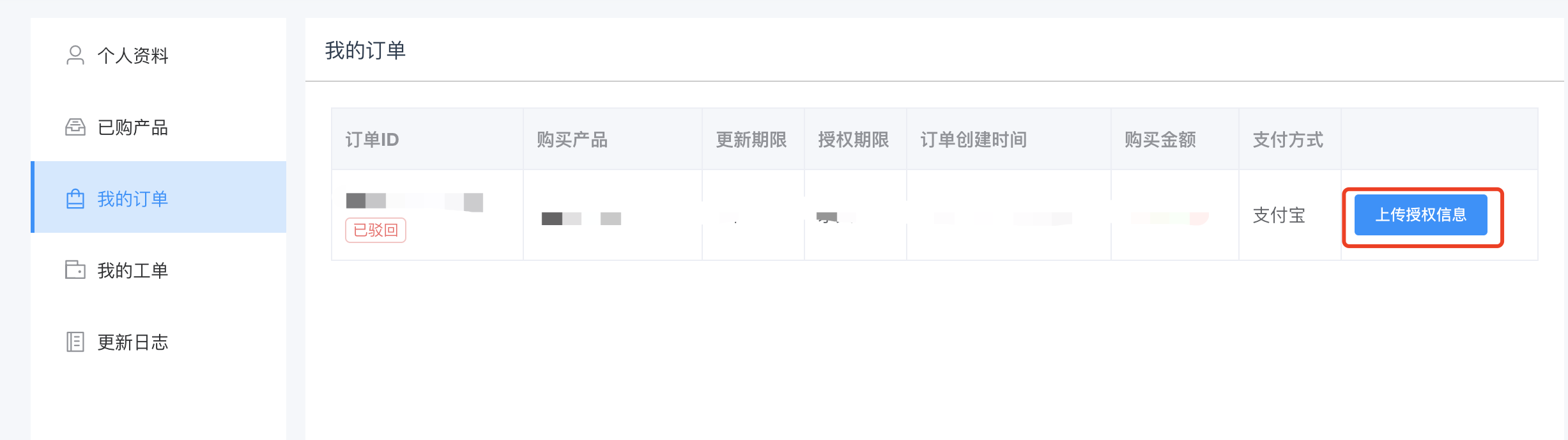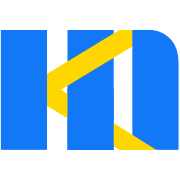How to obtain authorization?
1. Go to the pricing page
Click the link http://form.making.link/pricing ↗ ,go to the commercial licensing page.
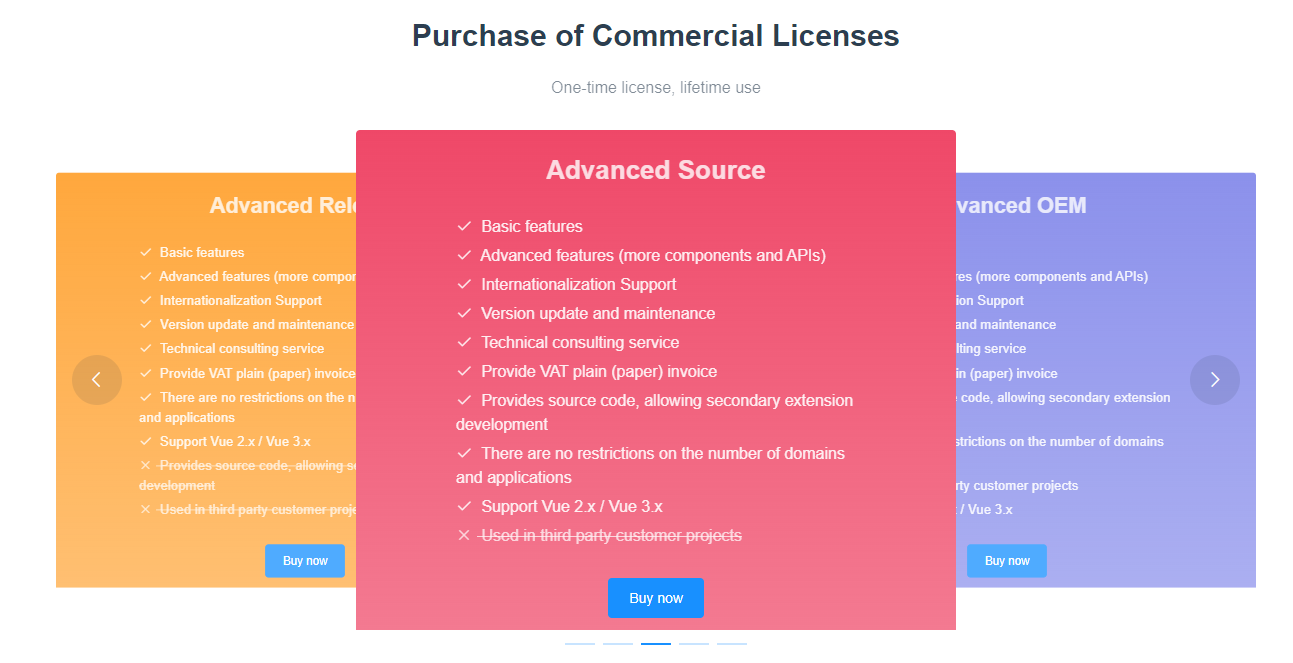
2. Select the desired version
If you don't know what version you need to buy, you can check the FAQ on the current page;
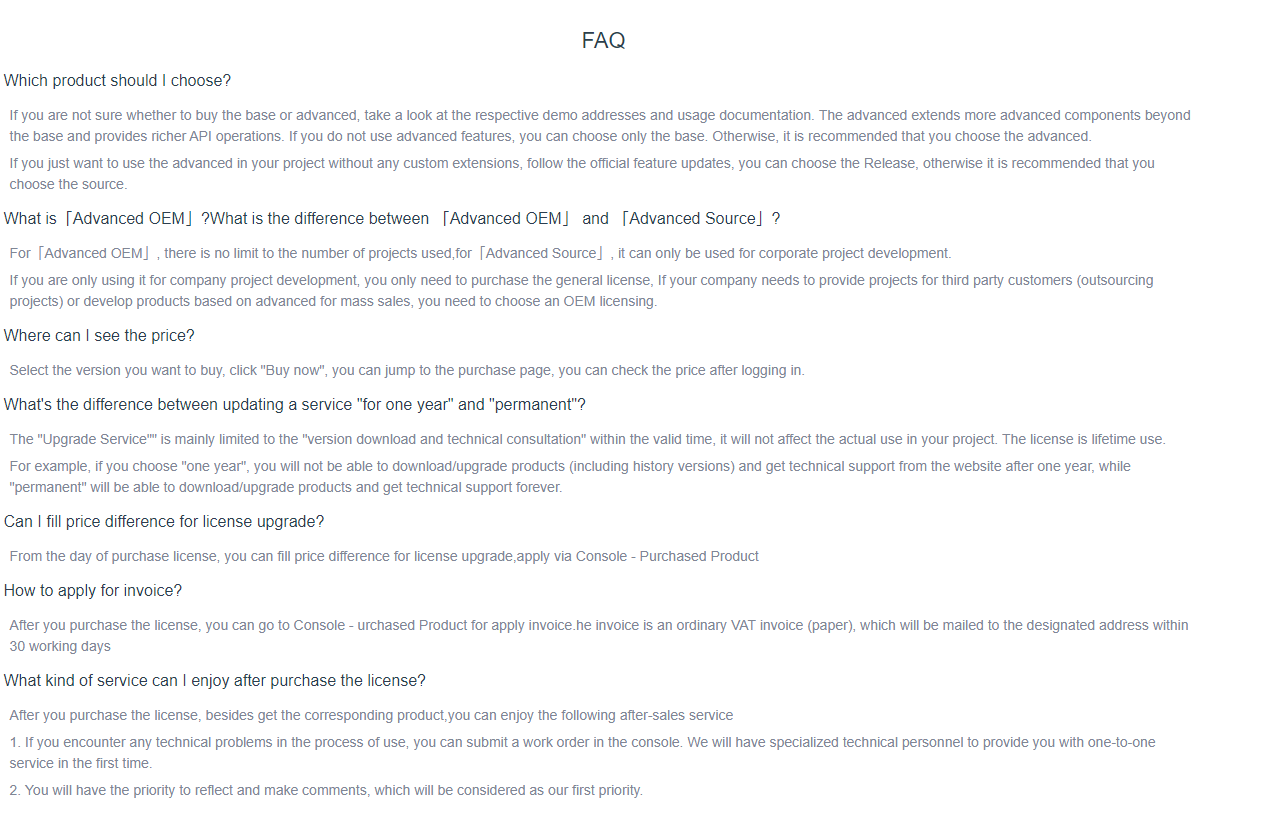
Click "Bye now" after you have determined the version.
- If you have any questions, please Contact Us↗.
3. Choose upgrade option and payment method
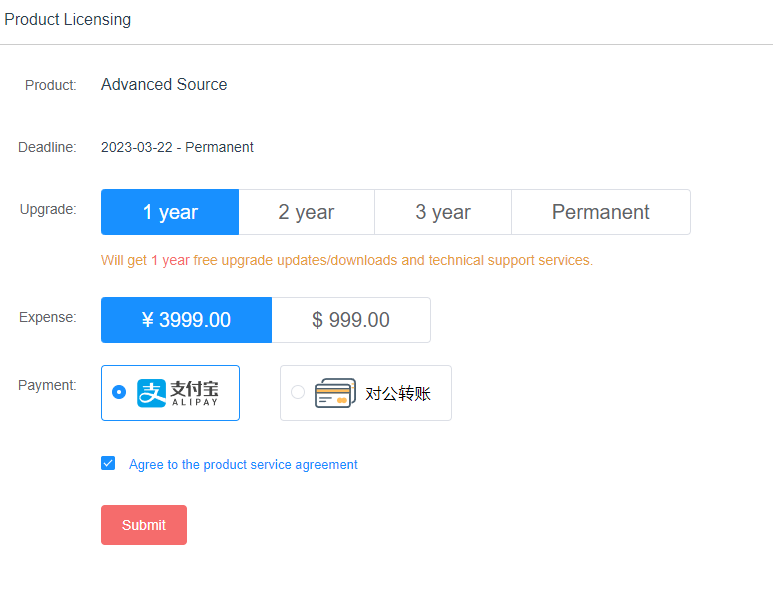
Select the update service and payment method and select "Agree to the product service agreement" and click "Submit".
PS.:
For example, if you choose "1 year", you will not be able to download/update products (including historical versions) and get technical support from the official website after one year, while "forever" will be able to download/update and get technical support permanently. Does not affect the actual use of the product in your project, the license is permanently.
4. Fill in authorization information
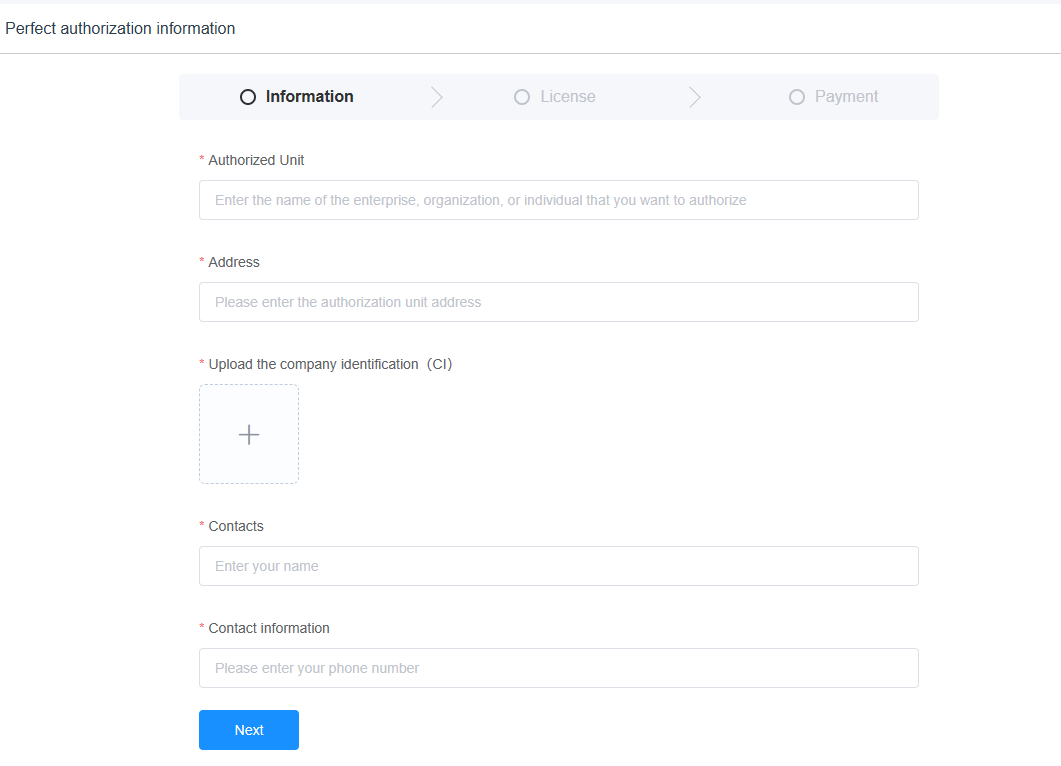
Click "Next" when you're done.
PS:
Here, you need to upload the front and back photos of the business license or personal ID card (the authorized subject is the enterprise to upload the business license) for real-name authentication.
5. Select the way obtain agreement
5.1 Sign the authorization contract
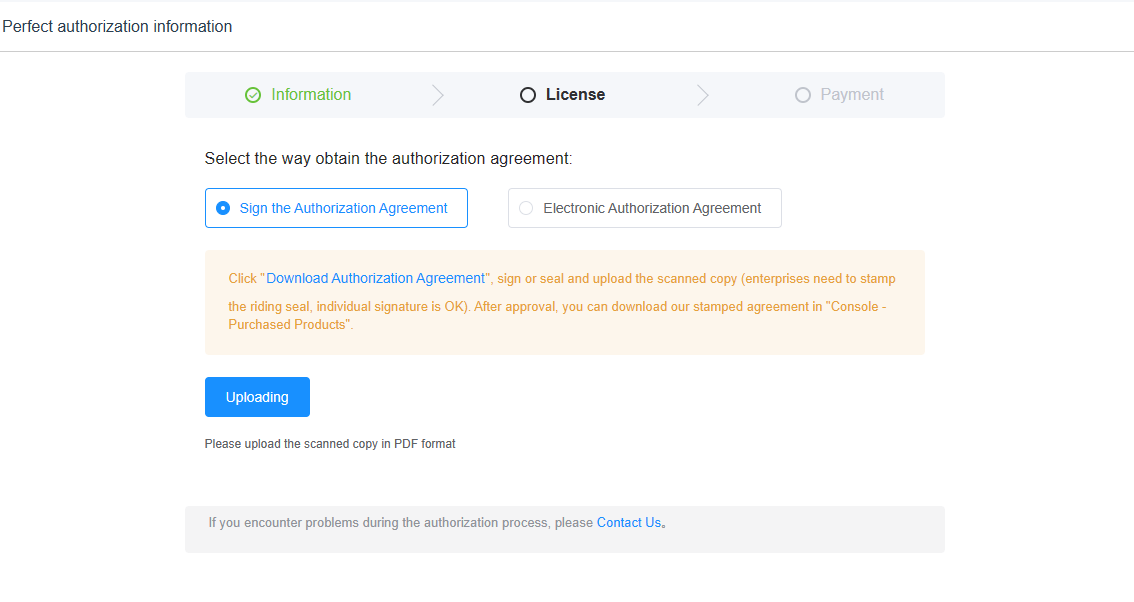
Download the authorization agreement,and seal (sign), scan and upload, and automatically jump to the payment page after success. (We will process the agreement within 10 working days after it is uploaded. After the order is completed, you can download the agreement with our seal in the purchased products).
5.2 Electronic Authorization agreement
After successful authorization, you can click to obtain the license agreement in the purchased product, and we will send the license agreement to your registered email address.
TIP
The above two methods have the same legal effect. If you have any questions about this agreement, you can Contact Us ↗.
6. Complete payment
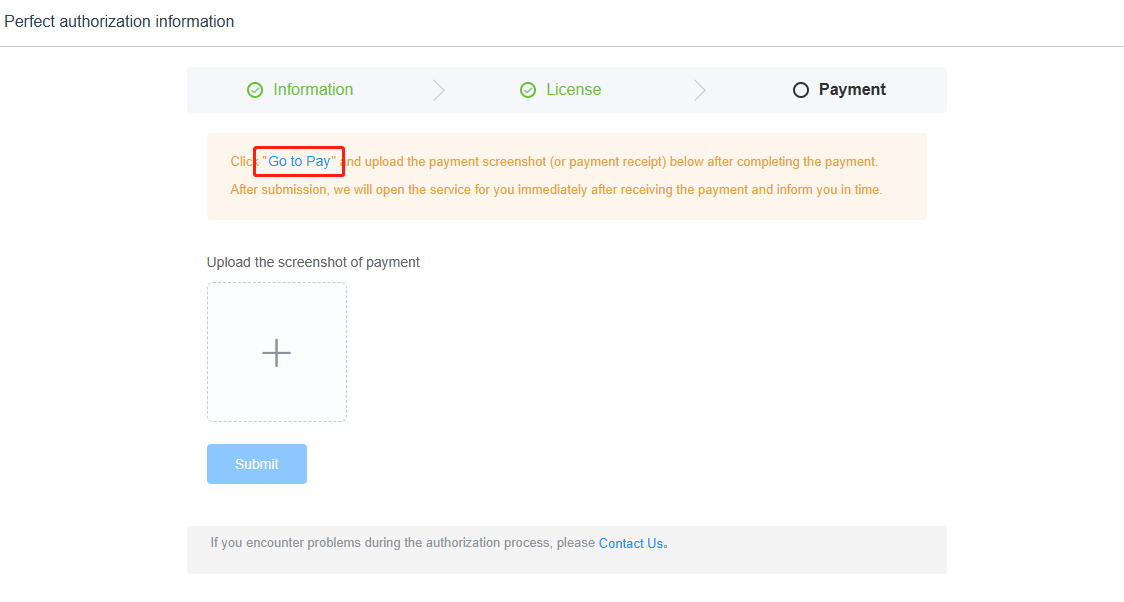
Click 'Go to Pay', the payment page will pop up. After the payment is completed, upload the screenshot of successful payment, click "Submit", and wait for the administrator to review.
7. Download licensed product/obtain license agreement
After passing the review, you can download the authorized products and obtain the license agreement from the "Console" - "Purchased Products".
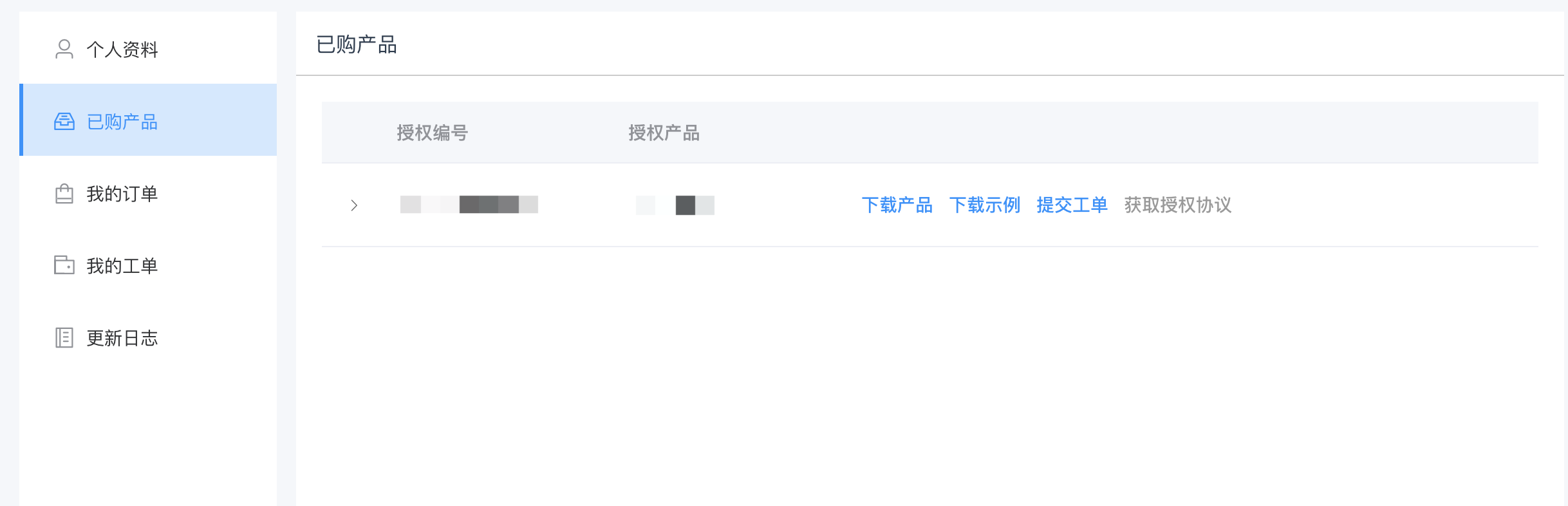
The final version of the license agreement (with our official seal) can be obtained here, and we will complete the processing of the license agreement within 10 working days.
8. Authorization be rejected
If the submitted order is rejected because the uploaded information is wrong, you need to find the rejected order in "Console" - "My Orders", click "Upload Authorization Information", enter the authorization information page to upload the data again and submit.