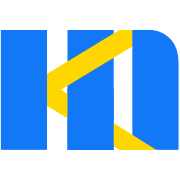MakingForm
A form designer component that visualizes form pages
Code Demonstration
Basic Usage
<template>
<fm-making-form
style="height: 700px;"
preview
generate-code
generate-json
>
</fm-making-form>
</template>notice
The default height is 100% of the height of the parent element, but if the parent element does not specify a height, the form designer can specify a specific height.
Customize Action Buttons
<template>
<fm-making-form
style="height: 700px;"
v-bind="actionButton"
>
<template #action>
<!-- Customize the operation area slot -->
<el-button type="primary">
<el-icon><Upload /></el-icon> Save
</el-button>
</template>
</fm-making-form>
</template>
<script setup>
import { Upload } from '@element-plus/icons-vue'
import { reactive } from 'vue'
const actionButton = reactive({
clearable: true,
preview: true
})
</script>Designer Left Field Configuration
<template>
<fm-making-form
style="height: 500px;"
:basic-fields="['input', 'textarea']"
:advance-fields="['blank', 'fileupload']"
:layout-fields="['grid']"
>
</fm-making-form>
</template>Gets the Form JSON
<template>
<fm-making-form
style="height: 700px;"
ref="makingFormRef"
>
<template #action>
<el-button type="text" @click="handleJson">Get JSON</el-button>
</template>
</fm-making-form>
</template>
<script setup>
import { ref } from 'vue'
import { ElMessageBox } from 'element-plus'
const makingFormRef = ref()
const handleJson = () => {
const json = makingFormRef.value.getJSON()
ElMessageBox.alert(json)
}
</script>Importing Form JSON
Import the designed form JSON Schema into the new designer.
<template>
<fm-making-form
ref="makingform"
style="height: 700px;"
preview
generate-code
generate-json
@ready="handleFormReady"
>
</fm-making-form>
</template>
<script setup>
import { ref } from 'vue'
const makingform = ref()
const handleFormReady = () => {
const newJson = { "list": [ { "type": "input", "icon": "icon-input", "options": { "width": "", "defaultValue": "", "required": false, "requiredMessage": "", "dataType": "", "dataTypeCheck": false, "dataTypeMessage": "", "pattern": "", "patternCheck": false, "patternMessage": "", "validatorCheck": false, "validator": "", "placeholder": "", "customClass": "", "disabled": false, "labelWidth": 100, "isLabelWidth": false, "hidden": false, "dataBind": true, "showPassword": false, "remoteFunc": "func_f7vuj1ic", "remoteOption": "option_f7vuj1ic" }, "events": { "onChange": "", "onFocus": "", "onBlur": "" }, "name": "Input", "key": "f7vuj1ic", "model": "input_f7vuj1ic", "rules": [] } ], "config": { "labelWidth": 100, "labelPosition": "right", "size": "default", "customClass": "", "ui": "element", "layout": "horizontal", "labelCol": 3, "width": "100%", "hideLabel": false, "hideErrorMessage": false, "eventScript": [ { "key": "mounted", "name": "mounted", "func": "" } ] } }
makingform.value.setJSON(newJson)
}
</script>notice
We need to import the json after the designer is initialized and do that in the ready event
Initialize the Form Stylesheet
<template>
<fm-making-form
:global-config="globalConfig">
</fm-making-form>
</template>
<script setup>
const globalConfig = {
// Configure the default stylesheet for the designer
styleSheets: '.a .el-form-item__label{color: red;}',
// 数据源配置
dataSource: [
{
key: 'getoptions', // The unique value specified
name: 'Get Options', // Data source name, unique value
url: 'https://tools-server.making.link/api/new/options', // Request interface address
method: 'GET',
auto: true, // Whether to send a request on form initialization
responseFunc: 'return res.data', // Data manipulation function contents
headers: {}, // Data request header, optional
params: {}, // Data request parameter, optional, (query parameter)
}
]
}
</script>TIP
When the designer initializes, it will automatically parse the configured style sheet, take out the first-class Class name, and configure it in the Custom Class.
Form Field Default Configuration
The default properties of the fields in the designer can be configured via field-config.
<template>
<fm-making-form
:field-config="fieldConfig"
></fm-making-form>
</template>
<script setup>
const fieldConfig = [
{
type: 'fileupload',
options: {
// Configure the upload component address
domain: 'https://tcdn.form.making.link/',
action: 'https://tools-server.making.link/api/transfer',
}
},
{
type: 'select',
options: {
// Configure static option data for the drop-down box component
options: [
{value: '1111'},
{value: '2222'},
{value: '3333'}
]
}
}
]
</script>For more field configurable property, you can refer toField Configurable Property.
Field identity drop-down select binding
Sometimes when we design a form, the data field identity is already specified, which can be passed to the designer via field-models, and the field binding can be selected at design time.
<template>
<fm-making-form
:field-models="fieldModels"
></fm-making-form>
</template>
<script setup>
const fieldModels = [
{
fieldId: 'userId'
},
{
fieldId: 'userName',
fieldLabel: 'User Name'
}
]
</script>Field property Custom Extensions
In the field property configuration, we can introduce our own extended configuration through the slot.
<fm-making-form>
<template #widgetConfig="{type, data, customProps}">
<el-form-item v-if="type === 'button'" label="Loading">
<el-switch v-model="customProps.loading"></el-switch>
</el-form-item>
</template>
</fm-making-form>Here we freely configure the properties of the field via the widgetConfig slot and receive the type:(field type) data:(field json data) customProps:(property of the field custom extension to bind the configuration item).
API
Property
| Property | Description | Type | Default |
|---|---|---|---|
| preview | Preview operation | boolean | false |
| generate-json | Generate json operation | boolean | false |
| generate-code | Generate code operation | boolean | false |
| clearable | Clear operation | boolean | false |
| upload | Import json operation | boolean | false |
| basic-fields | Basic field configuration, refer to Field Description-Basic Field | array | - |
| advance-fields | Basic field configuration, refer to Field Description-Basic Field | array | - |
| layout-fields | Layout field configuration, refer to Field Description-Layout Field | array | - |
| collection-fields | Collection field configuration, refer to Field Description-Collection Field | array | - |
| custom-fields | Custom field configuration | array | - |
| global-config | The form initializes global configuration, refer to Global Config Options | object | - |
| field-config | Form field default configuration item, configuration item reference field configurable item | array | - |
| name | Name of designer | ||
| cache | You can configure the name property to differentiate whether json is cached to the browser | boolean | false |
| json-templates | Template library configuration; {
title: 'Chinese template name',
enTitle: 'English template name',
json: 'Template json',
url: 'Template preview thumbnail'
} | array | [] |
| init-from-template | Whether to enable selection from the template library during initialization | boolean | false |
| field-models | Field identity configuration, which provides a drop-down binding for designer field identity. {
fieldId: Binding field identification,
fieldLabel: Name of display
} | array | [] |
| panel ^3.3.2 | Left panel default display type: field : Component Library Panel outline : Outline Tree Panel | string | field |
Slot
| name | Description |
|---|---|
| action | Designer header action button customization area |
widgetConfig ^3.4.0 widgetconfig ^3.5.2 | Field property custom extension area, please refer to Field Property Custom Extension |
Method
| Method name | Description | Parameter |
|---|---|---|
| getJSON | Get the json data for the designer configuration | - |
| getHtml | Get the code generated by the designer that can be used directly - | - |
| setJSON | Set the json data for the designer | (value) json data obtained by the designer |
| clear | Clear the designer form data | - |
| handleUndo | Undo | - |
| handleRedo | Redo | - |
| setSelect | Set the component currently selected by the designer | (field) ID |
| getFormModels ^3.5.3 | Gets a list of form field structures | - |
| generatePreviewQrcode ^3.5.5 | 生成手机预览二维码 | (url) 二维码地址 |
Event
| Event name | Description | Callback parameter |
|---|---|---|
| ready | The designer initialization is complete | - |
| preview ^3.5.5 | 表单预览 | (json) 表单JSON配置 |
Global Config Options
| Parameter | Description | Type | Default |
|---|---|---|---|
| ui | The UI component library used by the form | string (element | antd) | element |
| width | Form width | string | 100% |
| customClass | Custom style sheet class name | string | - |
| styleSheets | Refer to Default Configured for Form Fields | string | - |
| dataSource | Refer to Default Configured for Form Fields | array | - |
| eventScript | Form event | array | - |
| platform | Device,optional pc、pad、mobile | string | - |