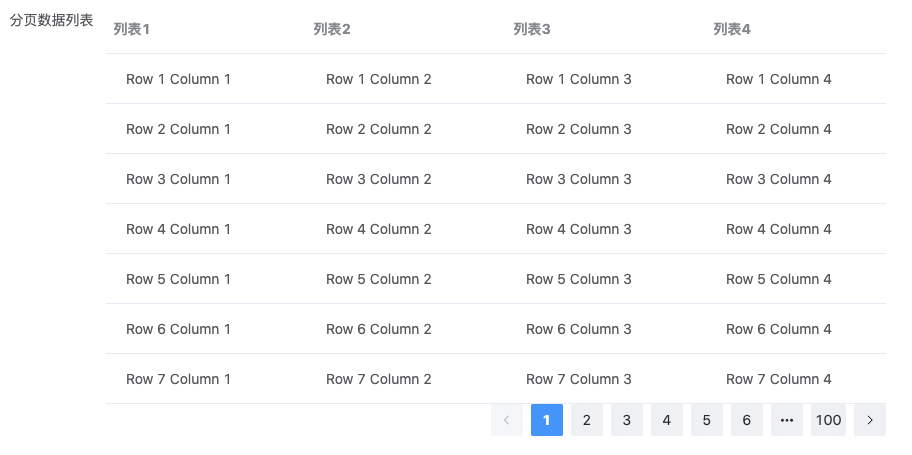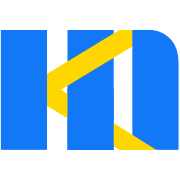Custom Field Advanced Usage
In this article, we'll show you how to import your own high-level components, which you can configure through the designer, handle events, and so on.
Encapsulate the Paging Data Table Component
We will encapsulate a paged data table component with ElementPlus TableV2 。
<template>
<div style="height: 400px">
<el-auto-resizer>
<template #default="{ height, width }">
<el-table-v2
:columns="columns"
:data="data"
:width="width"
:height="height"
fixed
/>
</template>
</el-auto-resizer>
</div>
<el-pagination
background
layout="prev, pager, next"
:total="1000"
v-model:current-page="currentPage"
@current-change="loadPageData"
/>
</template>
<script setup>
import { onMounted, ref, watch } from 'vue'
const props = defineProps({
modelValue: {
type: Array,
default: () => []
},
columns: {
type: Array,
default: () => []
}
})
const emit = defineEmits(['on-load'])
const data = ref(props.modelValue)
const currentPage = ref(1)
const loadPageData = (index) => {
//With emit, events can be thrown into the designer for configuration
emit('on-load', index)
}
onMounted(() => {
emit('on-load', currentPage.value)
})
watch(() => props.modelValue, (val) => {
data.value = val
})
</script>Import into Designer
Registerer Component
First at all you should register the components in your own project.
import CustomPaginationTable from 'PaginationTable.vue'
app.use(FormMakingV3, {
components: [{
name: 'custom-pagination-table',
component: CustomPaginationTable // Your custom component
}]
})You could also use Vue.component for the registration.
app.component('custom-pagination-table', CustomPaginationTable)Configuration in Designer
<template>
<fm-making-form
:custom-fields="customFields"
>
</fm-making-form>
</template>
<script>
export default {
data() {
return {
customFields: [
{
name: 'Paging data list',
el: 'custom-pagination-table',
options: {
defaultValue: [],
labelWidth: 0,
isLabelWidth: false,
hidden: false,
dataBind: true,
validator: '',
extendProps: {
columns: [] //Used to configure the columns of the table
}
},
events: {
onLoad: '' //Defines events that the designer can configure to handle events from the component emit
}
}
]
}
}
}
</script>View the effect

Configuration Component Table
Table Column Configuration
In the Field Properties panel, set the Extended Properties Configuration.
Extended property configuration
{
"columns": [
{
"title": "list1",
"dataKey": "c1",
"width": 200
},
{
"title": "list2",
"dataKey": "c2",
"width": 200
},
{
"title": "list3",
"dataKey": "c3",
"width": 200
},
{
"title": "list4",
"dataKey": "c4",
"width": 200
}
]
}Table Column Configuration (Visual)^1.4.5
In addition to the above configuration list via JSON, we provide another way to configure columns via custom properties.
Template configuration
<script setup>
const customFields = reactive([
{
name: 'Paging data list',
el: 'custom-pagination-table',
options: {
...
extendProps: {
columns: [] // Used to configure the columns of the table
},
customProps: {
columns: customColumns
}
}
}
])
const handleAddColumn = (columns) => {
let len = columns.length
columns.push({
"title": "list" + (len + 1),
"dataKey": "c" + (len + 1),
"width": 200
})
}
const handleRemoveColumn = (columns, index) => {
columns.splice(index, 1)
}
</script>
<template>
<fm-making-form
...
>
<template #widgetconfig="{data, customProps}">
<el-form-item v-if="data.el == 'custom-pagination-table'" :label="t('columns')">
<div :key="index" v-for="(item, index) in customProps.columns" style="display: flex; margin-bottom: 10px;">
<el-input placeholder="Title" clearable v-model="item.title"></el-input>
<el-input placeholder="DataKey" clearable v-model="item.dataKey"></el-input>
<i @click="handleRemoveColumn(customProps.columns,index)" style="font-size: 16px;margin: 0 5px;cursor: pointer;"><i class="iconfont icon-delete"></i></i>
</div>
<el-button link type="primary" @click="handleAddColumn(customProps.columns)">{{$t('fm.actions.addOption')}}</el-button>
</el-form-item>
</template>
</fm-making-form>
</template>View the effect
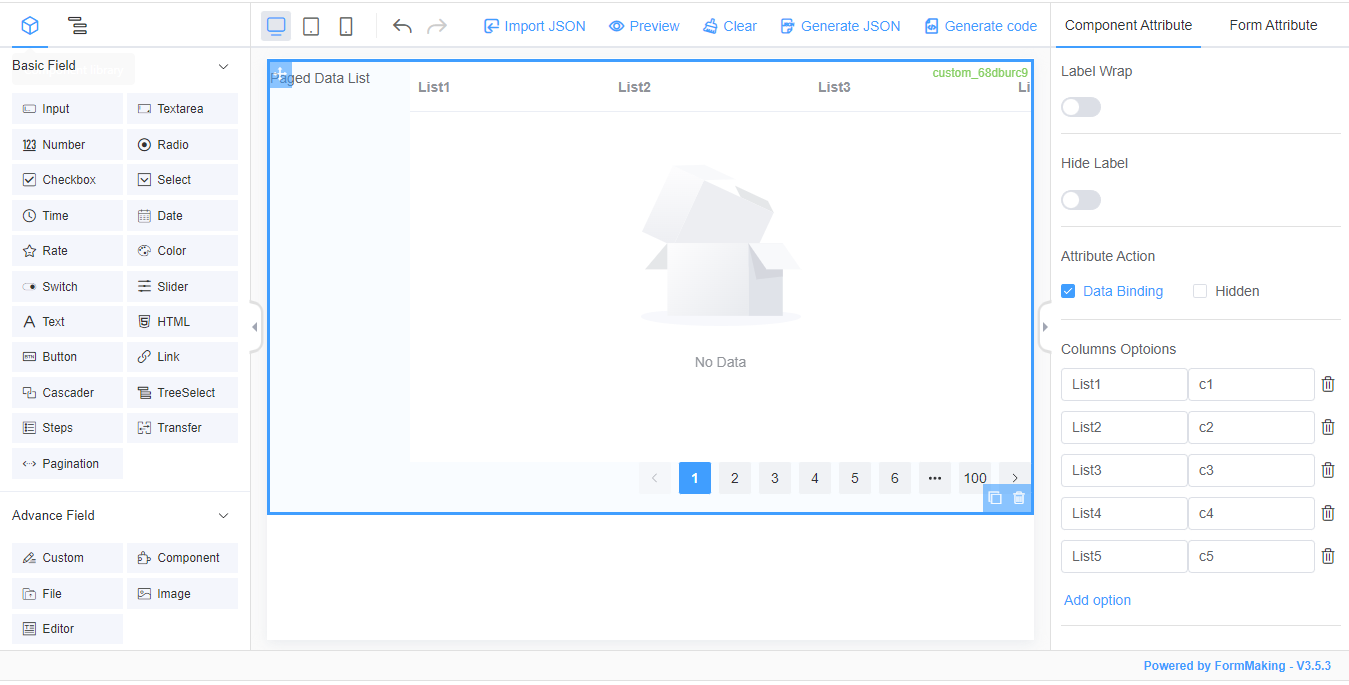
Load Data
The on-load event of data loading was thrown to the designer by emit from the custom component for configuration. In the Field Property Panel-Action Settings, we added the following configuration of the onLoad event:
function () {
// $eventArgs The variable stores the emit event's arguments
const { $eventArgs } = arguments[0]
const currentPage = $eventArgs[0]
let listdata = Array.from({length: 10}).map((_, index) => {
let row = (currentPage - 1) * 10 + (index + 1)
return {
c1: `Row ${row} Column 1`,
c2: `Row ${row} Column 2`,
c3: `Row ${row} Column 3`,
c4: `Row ${row} Column 4`
}
})
this.setData({
list: listdata
})
}View the effect